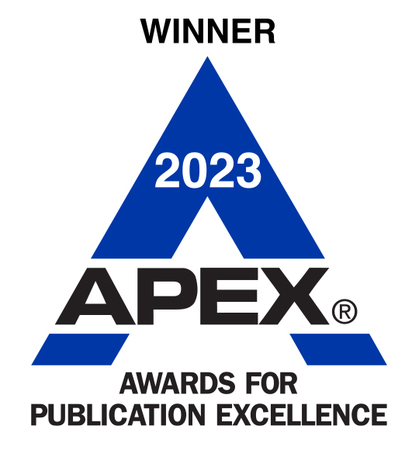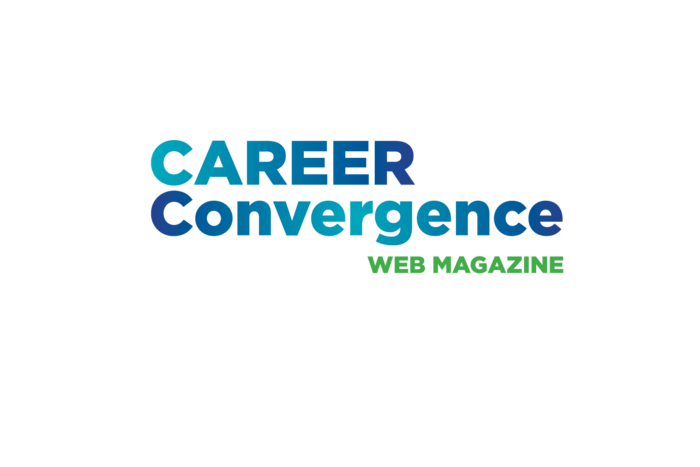Tech Tips Archives

Create a Presentation in Seconds with Gemini’s Canvas Mode
Need a free, clean, professional presentation fast? Gemini’s Canvas Mode can turn your idea into a slide deck in seconds. Just open https://gemini.google.com, type something like: “Create a 5-slide presentation on the benefits of urban green spaces for mental health.” You can upload your own information as well if you’d like it to pull from your own documents. Then, click on the “Canvas” button when it appears. Gemini will instantly generate editable slides with headings, talking points, and visuals. You can “AI Enhance it” to make it interactive by selecting the stars at the bottom right portion of your new slide deck and revise it directly in Canvas Mode. This is a game-changer for busy professionals, students, and presenters looking for a quick and creative jumpstart.
Tech Tip submitted by Angie Thompson, angie.thompson@umontana.edu
Ultimate U.S. Internships List
Internships are an excellent way for college students to get experience, learn about industries, and test out companies before they pursue full time employment. Many companies use internships as a pipeline for new talent. The Ultimate U.S. Internships List, https://www.intern-list.com/, gets hourly updates from 200K+ career sites and major job boards and puts that info in an Airtable spreadsheet. Internship seekers click on the industry group, then filter by one of thirteen options, including work model (onsite, hybrid, or remote), graduate date, location, and salary. Then they can apply for the internship using the link or go to the company’s site and apply.
Tech Tip submitted by Kathyy Battee-Freeman, kathyy@uis.edu
Portal Career Development Tool
This platform at https://portalcareer.com/register helps students navigate career paths with short-form videos, automates coffee chat outreach, optimizes resumes, and teaches students the real-world skills they'll need on the job through micro-learning courses. It's a full-stack, gamified solution for Gen Z students to do more career development in the world of AI.
Tech Tip submitted by Brad Raizner, b.g.raizner@wustl.edu
Deep Research with ChatGPT: How to Go Beyond the Basics
While ChatGPT is known for quick answers, it’s also an effective tool for deep research- if you know how to prompt it. For example, when researching a topic like "climate adaptation careers," prompt it with: “Act as a research assistant and provide a literature summary of the top 5 current trends in climate adaptation careers. Cite real sources or recommend where I can verify the data.” You can also ask it to generate outlines, compare arguments, or suggest expert sources to explore further. For academic support, pair it with Google Scholar (https://scholar.google.com/) and ask ChatGPT to help you summarize or brainstorm research questions based on peer-reviewed articles. This is a great tool for students or job seekers exploring niche fields.
Tech Tip Submitted by Angie Thompson, angie.thompson@umontana.edu
Audio Plug-in Permits Listening to Learn
Making the printed word listenable is a goal of many publishers, including NCDA, the publisher of Career Convergence web magazine. With just a click on the “Listen” prompt (the “play” icon located at the top of articles), the reader becomes the listener, benefiting from accessing the magazine articles at their convenience (e.g., during an exercise workout). This supports another important goal: accessibility. The plug-in automatically converts online content into audio. Career Convergences began using the Trinity plug-in in April of 2025 on its articles.
Tech Tip submitted by Melanie Reinersman, mreinersman@ncda.org
NCDA's New AI Resources Webpage
The newly launched AI Resources webpage at NCDA.org offers practical tools, frameworks, and curated resources that practitioners can begin using immediately. Key highlights include a practitioner-friendly definition of AI, constituency-specific tools, case studies on AI-related ethical dilemmas, equity toolkit for evaluating AI Tools and more. This living repository aims to meet the needs of career practitioners across all settings as they shape the future of career development.
Submitted by Logann Todd, AI Taskforce member, logann.todd@usuniversity.edu
Google Career Exploration Tool
The Career Dreamer tool, https://grow.google/career-dreamer/home/ helps create a career identity statement based on skills, experiences, interests, and education. It then produces a list of potential career paths. Each career option includes a description of the role, skill match-up, a day-in-the-life, growth areas, and upskilling opportunities. Finally, it provides a prompt to use in Google Gemini to dive deeper and continue personal reflection. This can be a great start for any career exploration conversation. (Career Dreamer does not work in Microsoft Edge. Please use the latest version of Google Chrome, Safari or Firefox.)
Tech Tip submitted by Kadina Koonce, kkoonce2@unl.edu
Using Microsoft Copilot to Transcribe Virtual Meetings and Share Meeting Minutes
Microsoft Copilot can help streamline meeting documentation by transcribing virtual meetings and generating meeting minutes. During a Microsoft Teams meeting, click on the three dots (More Actions) in the meeting controls and select “Start transcription” to enable real-time transcription (if enabled by your organization). After the meeting, access the transcript in the meeting chat or calendar event. Use Copilot to summarize key points, decisions, and action items, then copy the generated minutes into an email or shared document for distribution. Always review the AI-generated minutes for accuracy before sharing. Learn more at Microsoft Support.
Tech Tip submitted by Candina "Dina" Janicki, candinajanicki@outlook.com
Making Surveys using ChatGPT
Need to survey participants after a career service event? I used ChatGPT to help create a short survey for each session of our university’s 2-day Senior Career Bootcamp. Simply by entering "Short Feedback Survey for Guest Speakers" in the ChatGPT prompt, I was able to create/copy/paste a one sheet printout for each of our sessions. I dubbed it "The 45 Second Survey", and all attending students quickly provided helpful and valuable information for each session. Watch my how-to video here.
Tech Tip submitted by Young Choi-Plass, ychoiplass@soka.edu
Scroll Through Webpages using the Spacebar
Did you know you can use your spacebar to quickly navigate webpages? Pressing the spacebar scrolls down one full screen at a time, making it a handy shortcut when browsing long articles or sites. Want to scroll back up? Just press Shift + Space to reverse the direction. Give it a try now—tap that spacebar and see how smooth your browsing can be!
Tech Tip provided by Jaana Kettunen, jaana.h.kettunen@jyu.fi
Snipping Tool vs. Print Screen: Increase Efficiency
If you're using Print Screen to add images to your materials, it's time to switch to the Snipping Tool. Embedded in Windows, it offers precise captures without the extra cropping. It has 4 modes: freeform, rectangular, window, or full screen and a delayed timer. You can add annotations, capture multiple screenshots to show a process, save snips as images, and/or directly paste your snips into documents or emails—saving you valuable time. Streamline your workflow and elevate your content creation process! If you are a Mac user, Grab has similar features.
Tech Tip provided by Kathyy Battee-Freeman kathyy@uis.edu
Create Artful QR Codes with Quick QR Art
QR Codes are not new, but they have been gaining in popularity. Instead of the typical black and white code, use Quick QR Art, https://quickqr.art, to create colorful or graphic codes. Practitioners and educators can design the QR code to be scanned to open your website url, phone number, email address, PayPal account, Zoom or Skype link, etc. Practitioners can upload your logo or other graphic, and modify the colors and markers to match your color scheme. This is another way to enhance your brand.
Tech Tip submitted by Janet Wall, janet@careerplanningacademy.com
Paste Text-only Shortcut
You probably copy and paste text multiple times per day, especially when working on a writing project, creating career development exercises or revising job search documents. When copying and pasting text from one source to another, you may run into the issue of unwanted formatting being transferred along with the text. This can be frustrating and time-consuming to fix. However, there is a simple solution to this problem, using the keyboard shortcut: Ctrl + Shift + V (on Mac: Cmd + Shift + V). This shortcut is especially useful when copying text from a website, where formatting may be different from what you want in your document. (This new feature may not work on older versions of Word.)
Tech Tip submitted by Jaana Kettunen, jaana.h.kettunen@jyu.fi
Teleprompter for Speeches
If you have ever needed to read your speech and wanted a teleprompter on your computer, CuePrompter can help. Just type or copy your speech in the designated space, set the font size, color, margins, background, speed and hit play. You can increase or decrease the speed to match your desired pace. It can work on your computer or smart phone so your presentations sound professional wherever you are.
Tech Tip submitted by Janet Wall, Career Planning Academy, careerfacilitator@janetwall.net
Build your Professional Website with Webflow
Webflow is a free, highly customizable web building platform for building out your professional web presence. Layout and design are easy through either drag and drop or getting under the hood and editing the HTML or CMS. Good for beginners in web design with the flexibility for advanced users. Paid upgrades allow for more features including creating blogs and online stores.
Tech Tip provided by Dirk Matthews, dirkwmatthews@gmail.com
LogoCreator Can Impact Your Brand for Free
LogoCreator is a free logo design application built for entrepreneurs, marketers, and nonprofits. The design process only takes a few minutes and it's very intuitive. Private practitioners and job seekers need to think about their personal brand and the impact images can make when networking. Unlike other logo makers, this one is actually 100% free.
Tech Tip submitted by Faith Woolley, faithwoolley85@hotmail.com
Scribbr – APA Citation Generator
One free tool for generating APA style citations can be found at: https://www.scribbr.com/apa-citation-generator/#/ Effortlessly create your reference list and in-text citation in the most up-to-date APA format using this site.
Beginning with the August 2020 issue of the web magazine, all submissions to Career Convergence are asked to follow the new 7th edition of the APA Publication Manual (2020), especially the citations and references. The editorial team will assist authors in conforming to the new style. There are many other sources of information about the changes to the APA Publication Style following the release of the 7th edition, including the APA site https://apastyle.apa.org/
Tip submitted by Ali Breen abreen@ncda.org
Download Your Entire List of Linkedin Contacts
Access connections from LinkedIn for the purpose of preparing for a job search, maintaining files offline, sorting, or strategizing marketing efforts. Download your connections' names, employers, job titles, and dates you first connected on LinkedIn via the following steps:
From your desktop, login to LinkedIn and visit Settings/ Privacy/ How LinkedIn Uses Your Data/ Getting a Copy of Your Data; Click WANT SOMETHING IN PARTICULAR and then click CONNECTIONS. Next click the REQUEST ARCHIVE button. You will then be asked to enter your LinkedIn password. Once requested, it will take up to 30 minutes for it to be prepared. When ready for download, LinkedIn will notify you or you can return later and download your spreadsheet.
Tip submitted by Debra Ruddell, debra@djrcareerconnector.com
Distance Counseling with Zoom
Do you provide distance counseling services for your students or clients? If so, you might want to explore an online platform called Zoom. This application is easy to use for online meetings, video conferencing, desktop sharing, and group messaging. You can easily set up online meetings with students and use the screen sharing to review resumes and other career planning documents. Zoom offers a free basic version for users as well as several fee-based plans that provide more extensive application elements. An added feature of Zoom is that this system addresses HIPPA privacy and security standards. Such features help the counselor ensure the confidentiality and integrity of student/client information transmitted during distance counseling appointments.
~ Tip Provided by Barbara Thomson, thomson.barbara@rutgers.edu
Capture That Perfect Way of Saying It
Make wordsmithing career content a breeze just by talking it through. Voice Notebook is a free online speech recognition tool (in Google's chrome web store) that grants us the magical ability to capture exactly what was said word-for-word with impressive accuracy. Start recording, have your student/client talk about their accomplishments, copy/paste the transcription and draft the perfect content. As a bonus perk, you can also use it to draft those wordier email responses. It's a game changer that was serendipitously designed perfectly for our work as career educators.
Tip Provided by Mark Zammuto, mzammuto@champlain.edu
Improve Your Writing with the OWL at Purdue
Do you need a quick writing resource? Would your career clients or students like tips and guidelines when writing job search documents? Look no further than the Online Writing Lab (OWL) at Purdue University (https://owl.english.purdue.edu/owl/). Designed as a resource for university students as well as a worldwide audience, the OWL at Purdue includes resources on the writing process, rules for grammar/mechanics, and the widely used style guides (APA, MLA, Chicago, and AMA). Additionally, the OWL has resource pages for job seekers and English language learners.
Tip provided by Christopher Belser, christopherbelser@gmail.com
Connect with NCDA on LinkedIn
Chances are that you are not only using LinkedIn, but also recommending it to your clients and students. But are you active in LinkedIn Groups? These digital communities provide space for users with common interests to connect in a more meaningful way, that includes sharing ideas and resources, posting relevant jobs, and engaging in discussion forums. Join NCDA's LinkedIn Group for all of this and organization updates. There are other related Groups that focus on specific areas of interest, such as the NCDA Business and Industry LinkedIn Group. You can also search for Groups managed by NCDA committees, State CDAs, and more.
Tip provided by Melissa A. Venable, melissa.a.venable@gmail.com